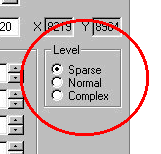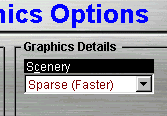MTMG - Traxx Models
Object Properties
(Level)
The level options are located to the middle-right of the object properties
box. Levels are divided into three types : Sparse, Normal and Complex.
And you may select the level you want by using the mouse to change the
position of the radio button.
These levels correspond to the Graphics Details settings in the MTM2 game.
|
Reminder: goto Options/Graphics to open the graphics
options window in MTM2. This MTM2 setting determines which and how
many models you will be able to see in a race.
|
In Traxx, setting a model to "sparse" means that it will be visible
to everyone all the time. Setting a model to "normal" means that
you will see the object at normal scenery level and at complex scenery
level, but it will not be present at the sparse level. Finally, setting
a model to "complex" means that you will see it at the complex scenery
level only; you will not see it at the sparse and normal scenery levels.
|
Tip : models use cpu resources. So, if
you are going to include a lot of models in your track, please be considerate
of other mtmers and set less essential objects to normal or complex property
levels. Please don't despair of others never seeing your fine work;
scenic drivers usually run the game with Graphics Details always on Complex.
|
The "level" object property is an often over-looked feature in track
making. Many people insert their models into the track and leave
the setting at the default "sparse" level. But this often causes
lag problems (i.e., slower frame rate) for mtmers who may not have the
most advanced graphics card available, or it can slow down someone who
wants to squeeze every last ounce of speed out of their truck.
|